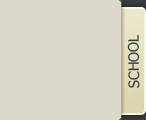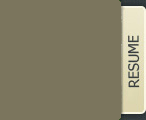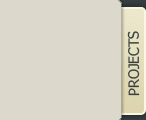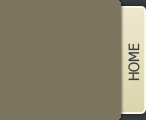|
|
|
|
|
|
|
|

|
Virtue
Information coming soon!
Beacon OpenFlow Controller
A full description is available at
http://www.beaconcontroller.net/.
OpenFlow
A full description of OpenFlow is available at
http://www.openflowswitch.org/.
DOEmail
A full description of the DOEmail project is available at
http://www.doemail.org/.
NetFPGA
A full description of the DOEmail project is available at
http://www.netfpga.org/.
TECAS
What is it?
TECAS can best be described as a web-based email management system,
that helps eliminate spam and other unwanted email.
What is its background?
TECAS began life
in May of 2005 when Professor Bob Kessler, David Erickson, and Joe Benowitz
got together to discuss developing this application, and seeing how
effective it could be against spam and unwanted email. Since then
TECAS has been fully programmed by David Erickson in Java/JSP/HTML/Javascript
with overall design and useability feedback from Professor Bob Kessler and
Joe Benowitz. David's Bachelor's Thesis on the results of this project.
How does it work?
TECAS protects your inbox by stopping email sent to your main
email address from unknown senders. It sends out an email to the
unknown sender with directions to come back to the TECAS website
and obtain a valid virtual email address for sending to in the future.
Virtual email addresses are of the form user-CODE@domain.com. These addresses
can be specified by the receiver, or can be automatically generated when
a sender comes and confirms themself. Once the sender gets the valid
virtual address, TECAS sends the original message to the receiver's inbox.
Future emails to the receiver using the valid virtual address bypass the
lookup and confirmation process. Additionally the receiver may
add specific users or domains (through regular expressions) to be
automatically allowed through or blocked, regardless of whether
they send to a main or virtual email address.
Can I try it?
Yes!! First, please note that TECAS is currently in development
so the following instructions may or may not work at any given time.
- Go to http://tecas.ratemod.net click login in the top left corner then use username: test password: test
- You are now viewing the main screen that lists the email address(s) TECAS is protecting for the test account.
- Try sending an email from your email address to test@ratemod.net.
TECAS will stop the email from reaching the inbox of test@ratemod.net
(You can confirm this by logging into ratemod's webmail at
http://mail.ratemod.com using
username: test@ratemod.net password: test)
- Because you are unknown to the sender, TECAS will now send you an
email instructing you to confirm that you sent the email, giving you a link
to click on. Before you click the link you can view your email being held by TECAS.
On the main screen after logging into TECAS, notice the unconfirmed emails link next to
the test@ratemod.net email address, it should have a (1) or higher number next to it. If
not you will need to refresh the webpage. Clicking it will show you all emails that
are awaiting confirmation by senders. You can view them, and also manually
confirm or delete the email through the interface.
- Now before you click the confirm link in the email sent to you by TECAS,
confirm that there is at least 1 virtual address listed underneath the
test@ratemod.net email address on the main screen after logging into TECAS.
If not, add one by clicking add, either manually specifiying the code or clicking generate,
and adding a description if you choose. Finally click submit to create the virtual address.
This is necessary due to the current setup of Tecas directory lookup which will be explained
next.
- Now click on the confirm link in the email from TECAS. It will take you to a webpage
with a progress bar saying it is confirming and sending your email. Once the progress bar is completed
the page will be refreshed and will give you a virtual address that you may send
directly to in the future, bypassing the process of having to confirm the email.
- You can now try sending an email directly to one of the listed virtual addresses
for the test@ratemod.net email address. You can confirm they go directly to the inbox
by looking in webmail.
- Additionally you can add senders to your 'allowed list' if you would like them
to be able to send to your base address (in this case test@ratemod.net), and not
have to confirm every email. The allowed list (and block list, for blocking) is accessed
through the 'Sender Rules' link on the left bar of the Tecas system.
- TECAS supports adding addresses to these lists via adding a single address, a regular expression for matching addresses,
and importing addresses from a text file or pasted text.
- Try adding yourself to the allowed list, then sending an email
to test@ratemod.net, and checking webmail to ensure it arrived.
- You may also notice the emails received by test@ratemod.net all have a footer
that has been appended by TECAS. This is added because it is possible for someone
to get ahold of one of your virtual addresses and begin to send unwanted email to it.
However since every email is tagged with a footer that lists which virtual address
it was received on (or in the case of the sender being allowed through via the allowed list, the senders address),
so you can immediaetly take action and delete the virtual address or remove the allowed sender.
- If you would like to see what a customized / branded confirmation message
from TECAS looks like, you can send an email to my work email address at
derickson@dailydoselearning.com.
|
|
|
|
|

|
|
|